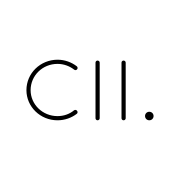Let's improve my "trick" from the last post a little bit, by adding staging and qa.
Below a visualisation, in remote are the symlinks to the mountpoints of the remote directory (e.g. via GVS or SSHFS), in mirror the directories you rsync with first to get the batch file and in batch you store the batch files genearted by rsync.
- remote
- prod (symlink)
- qa (symlink)
- stg (symlink)
- mirror
- prod (dir)
- qa (dir)
- stg (dir)
- batch
- prod (dir)
- qa (dir)
- stg (dir)
vfs-rsync-upload
Creating the directory structure and the symlinks for each project and run the rather long rsync command by hand is al little bit unhandy, so I wrote a little script for that, find it on gitlab.com/criztovyl/vfs-rsync-upload.
Setup a project
To set up the remotes for project (any directory) run the command below.
/path/to/mount is the mount point of the remote directory, dist the directory you want to upload and myproject is the configuration name.
$ vfs-rsync-upload setup /path/to/mount dist myproject "--exclude /piwik --exclude /blog"
This creates some files and directories:
- a
.p12gfile in the current directory, containing a configuration key, which is appended to your configuration name to prevent name collisions. - a
.p12gdirectory in your home ("p12g" for "publishing") and - a
myproject-configKeydirectory in the.p12gdir, with the structure outlined below:- remotes
- production (symlink to /path/to/mount)
- qa (symlink to /path/to/mount/qa)
- staging (symlink to /path/to/mount/staging)
- mirror
- production (dir)
- qa (dir)
- staging (dir)
- batch
- production (dir)
- qa (dir)
- staging (dir)
- sync_dir (symlink to dist)
- remotes
Afterwards it synchronizes the folders in remote with the folders in mirrors, using rsync, appending the contents of the fifth argument to the defaults arguments (i.e.--write-batch=batch), but note that this will not synchronize the contents of the current directory. Maybe I'll add that later.
Upload files
$ vfs-rsync-upload staging
This uploads the contents of dist, as you set up above. As first this will rsync the local mirror (mirrors/staging) and the directory (dist) and write a batch (batch/staging/batch and batch/staging/batch.sh). Afterwards it calls the batch.sh and uploads the changes to your remote directory. Currently only staging, qa and production are supported. In future you should be able to define your own "targets" too.